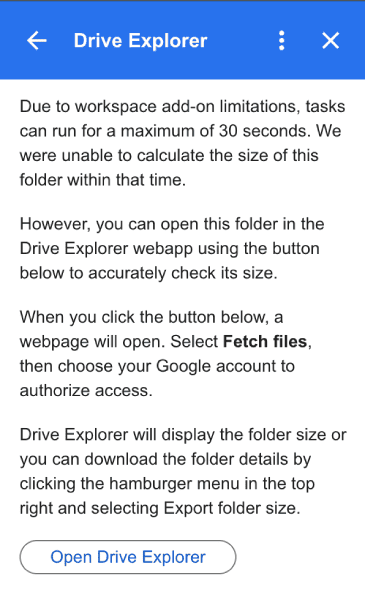Using Drive Explorer in the Google Drive™ side panel
Drive Explorer can be accessed from Google Drive™ or Google Sheet to fetch details of multiple files. However, if you only need the link to a single file, the process can feel a bit cumbersome. By opening Drive Explorer in the Google Drive™ side panel, you can easily get the size, path, download link, and image link for a single file, or check the size of a folder.
File details
To view file details, select one or more files, then click the Drive Explorer icon in the Google Drive™ side panel. You’ll see the file path, download links, and size displayed.
If you want to share a file with anyone via a link, simply flip the Public access switch. The file will then be publicly accessible through the link.
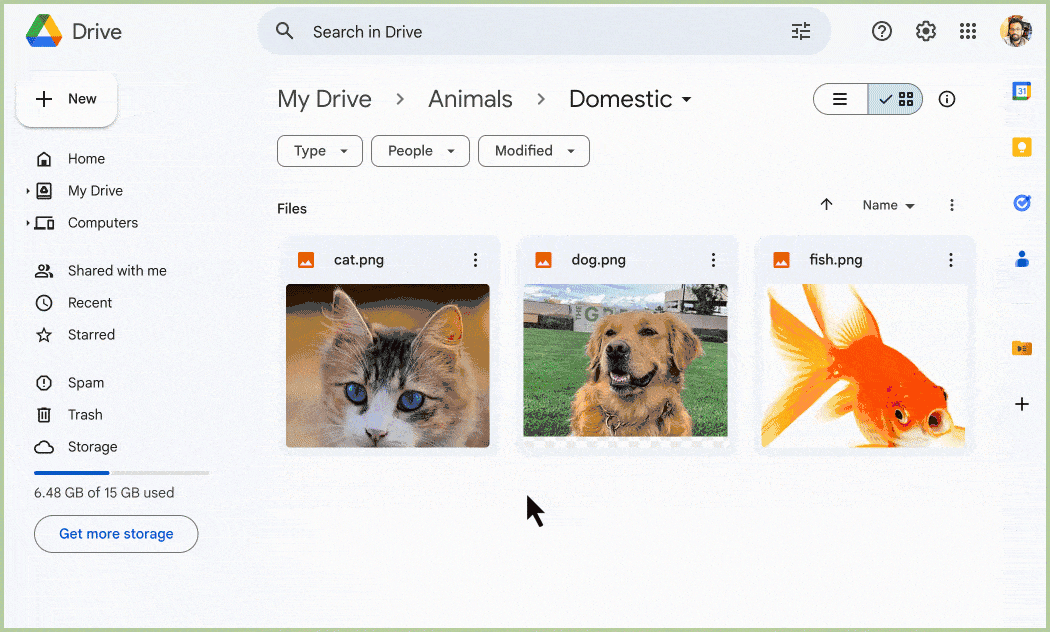
Folder size
To check the size of a folder, select the folder, click the Drive Explorer icon, and then choose Calculate size. The folder size will be displayed.
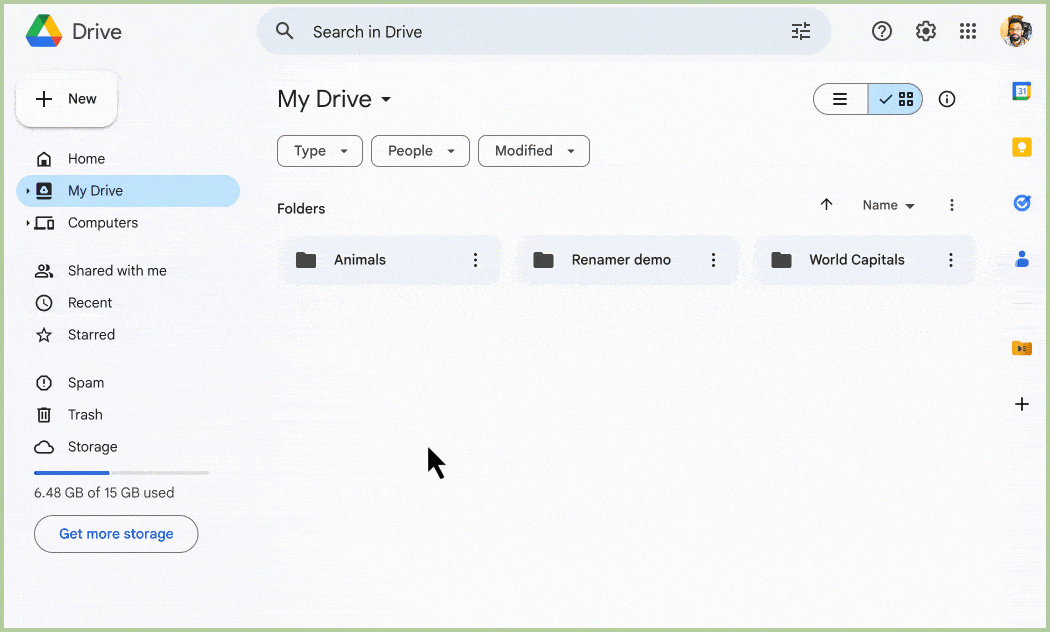
If the folder contains a large number of files or nested folders, the script execution might stop before completion, and you will see an error message like the one below. In that case, you can open the Drive Explorer web app by clicking the button to retrieve the folder's size.